
AD SelfService Plus
If you have not setup and enrolled yourself in AD SelfService go to https://passwords.lakelandschools.org You will be presented with the sign-in screen. Sign in with your regular login credentials.

You will be greeted with the portal dashboard, however before you can unlock your account or reset your password you will need to complete the enrollment steps.
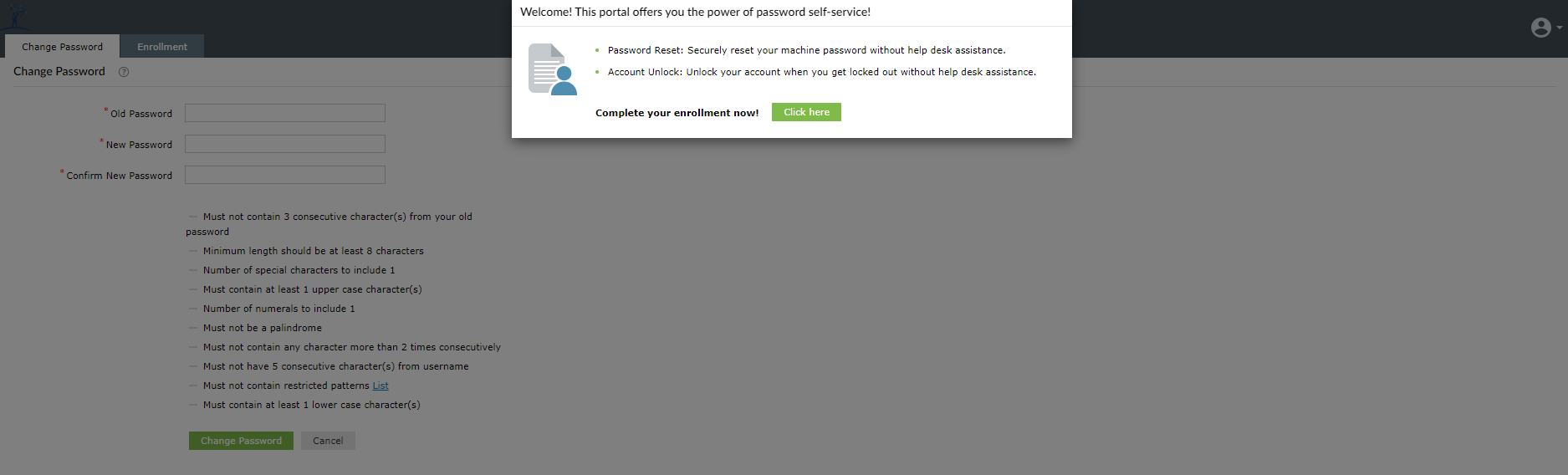
The first step is to complete some security questions. You pick three from the list. All answers must be a minimum of five characters.

The next step is email verification. You may use your Lakeland email address or a personal email. This email is used in case you get locked out of your account. The system will send a code to this email address to reset your password.
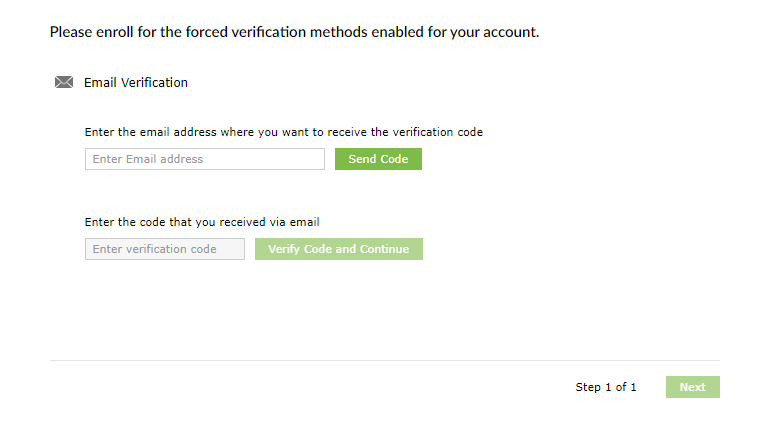
Once that is completed, you are finished and now on the main main setup dashboard. Here you can update your information or add additional verification methods (OPTIONAL).


In the upper right corner you will see “change password”. At any time you can come here and update your password.

Once SelfService has been set up, you are now able to use the forgot password feature in the future. In the future if you forget your password just go to https://passwords.lakelandschools.org and you will see “Forgot your password?”. Use this utility to update your password and get yourself back onto the system. You can also unlock your account if it becomes locked at some point using the “Account locked out?” utility.
